My tech from GoovyTek has been terrific. He is patient, knowledgeable, and explains things really well. I enjoyed learning new tools and features on my smart phone and computer. They have made doing things a lot easier and more enjoyable.
Need Help? Call Us.
877.201.3586
Setting It Up: How to Use Parental Controls
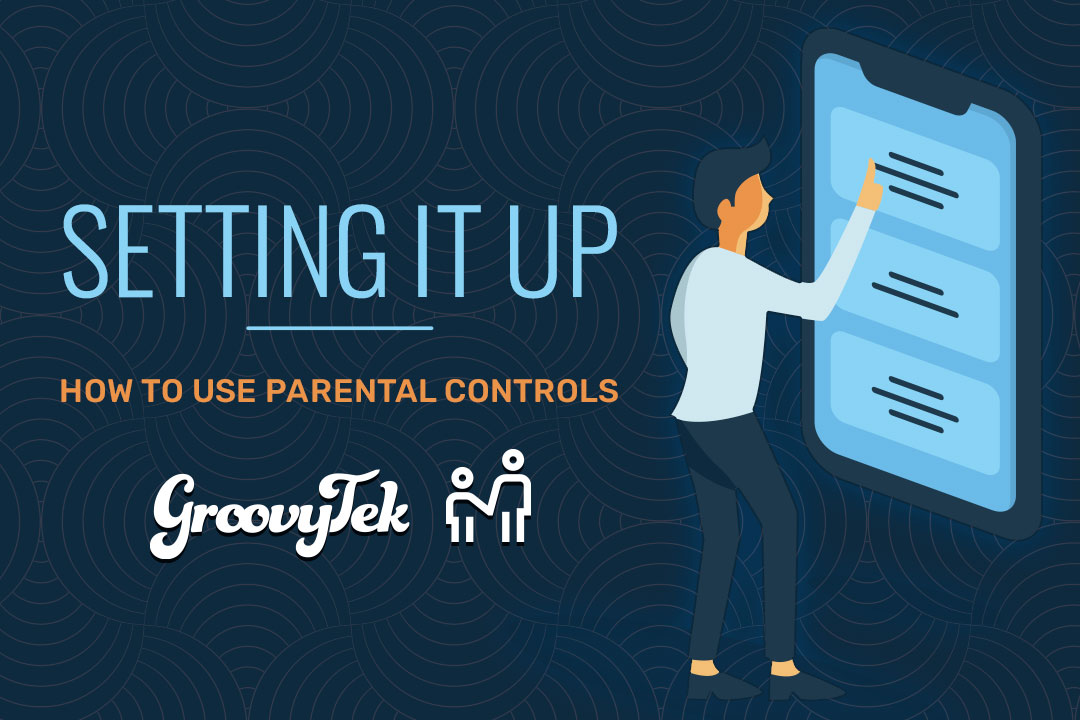
You might not want to take a lot of time searching for parental controls. After all, what if you could control your kids’ activity without a bunch of new apps? If you do go with our previous recommendations, like keyloggers and Internet filters, they’re very useful. And if they fit your priorities and needs, go for it! But most sites and devices already have built-in parental controls.
In today’s digital age, companies know how many children are using the devices they put out. If they’re younger, maybe you hand your smartphone to your child while you’re waiting in the doctor’s office. Maybe their daycare or preschool uses devices to educate and entertain. If they’re older, devices are a part of their everyday life, just like they are for you. That means that all devices usually come with controls.
Most social media sites, email providers, and devices have these built-in controls. All you have to do is find them, decide which ones work for your unique situation, and enable them.
For starters, what parental controls can you include on social media? It depends on the accounts that your child has. Take Instagram, for instance. When your child creates an account, it’s automatically public. That means anything they post can be viewed by anyone on the Internet. It also means that anyone can comment on their posts or message them, too.
If your child is younger, putting their account in private might be a great idea. That way, only a few friends and family members can interact with them on the platform. If you get into the Instagram settings associated with the account, you’ll see the ability to hide offensive comments. It’s not fool-proof, especially since this Instagram feature is definitely a work in progress. But it’s helpful and might be a starting measure.
However, one of the most parental controls is education. That means it’s worthwhile to take the time to educate your children about the reporting feature. If your child sees offensive content on Instagram, you can’t stop it or take it back. But they can report it. When they do go to the report, there are multiple categories. For instance, one is nudity, while another can be filed under racist slurs. But there’s another reason why learning about the reporting feature is so important. If a child is worried about the type of material their friends might be posting—such as suicide, eating disorders, or self-harm—they can report that as well. Of course, it’s important to talk to adults in their life, but taking the time to report the content is also worthwhile. That way, they can ensure that no one else sees it.
These types of controls are applicable to all social media platforms. But what about teaching your child to self-regulate? Instagram, as well as other social media platforms, have the capability to set reminders or limitations. After they’ve been on Instagram for a certain amount of time on a given day, it will give pop-up reminders. Other apps, such as TikTok, also have digital well-being notifications and reminders.
The devices that your child has also come with pre-built parental controls. All you have to do is enable them. For instance, on an Android device, you’ll need to go to Settings. Then, select Parental Controls. You have a few different options.
As always, it’s best to inform your child of the controls you’ve put on your phone. That’s especially true because you don’t want to only know about what they’re doing online. If you find them doing things or viewing content that they shouldn’t be, you’ll need to talk to them about it. Most of the time, you won’t be able to without revealing that you were monitoring their activities.
With Google’s Family Link controls, you’ll be able to do a few things. For one, you’ll be able to restrict app downloads. You’ll need to connect your phone to theirs, to approve these downloads. You’ll also be able to put content filters on Google Play, which could prove useful.
With these Family Link features, you’ll be able to keep an eye on how much screentime they have, and when they’re doing it. An hour of screentime on any given day isn’t concerning at all. But you might be worried about why it’s happening at 2 o’clock in the morning. If your findings are concerning, you’ll be able to set some limits. And if you do need to supervise their phone remotely, you’ll be able to do so through Google’s Family link as well.
For a final security measure, it’s worthwhile to investigate email providers and controls. For instance, some providers will carbon copy parents on every email that’s sent and received. If you’re worried about who they’re communicating with, this is a great way to do it.
Taking care of your kids’ safety and wellbeing is a difficult line to walk. You don’t want to abuse their trust, and you don’t want to tempt them to simply learn how to circumvent the filters. But if your goal is keeping them safe and gradually making them independent online, you’ll be able to move forward with confidence.
Client Reviews
A wonderful service in every aspect from calling in to set up an appointment with GroovyTek and follow ups as well as the fabulous help, patience and expertise of the tech who came to the house to work with me with my computer issues. I would highly recommend GrooveyTek for all your computer needs! Thanks so much!
Jean G
Very pleased with the experience. Knowledgeable trainer who was most helpful. Highly recommend the service.
Michael M
Outstanding trainers with expertise and a lot of patience at a fair price. I have used them for two years and they have given me a much better understanding of the in's and outs of how to use many aspects of my computer. It is a pleasure to have them come to my home and work on my own computer problems.
Jerry P
GroovyTek did a great job! My trainer was on time, professional and she solved my slow computer. Great job, GroovyTek! I will use your services again.
Marcia F
My tech is patiently bringing me (at age 79) into the computer age. I am so glad that I found him through GroovyTek. What a wonderful gift!
Judy K
I was just delighted and on my way to practice new found skills. My trainer was on time, friendly, knowledgeable, and very patient with this little old lady (age 78). I didn't have to take notes to remember - he recorded it on his tablet and sent me a copy to download so I have my instructions, step by step. So pleased with the service and the follow-up.
Karen M
It is comforting to know if you have technical problems there is a Hands On source to get help. These trainers listen to your problems, find solutions and work with you until you understand the solution, their patience is outstanding. This is a great way to not only solve problems but to learn about the ever-changing world of technology; there are class presentations, small group gatherings or one-on-one in your home with kind, friendly, people.
Ingrid S
Very impressed with my trainer’s ability to provide thorough explanations and demonstrations. I have confidence now in knowing how to manage my photos, videos, and documents. I received my money’s worth of valuable instruction.
Cheryl M
We have had several help sessions with a GroovyTek trainer. WE could not be more pleased. My trainer takes all our questions and while answering types up his answers so even after he leaves, we can refer to his notes. I would recommend GroovyTek to any of my friends or family without hesitation. BTW, ALL the employees at this firm are extrememly knowledgeable and friendly.
Tom D
Excellent help from our GroovyTek trainer. He spent an hour explaining issues that I was confronted with, on my computer, and corrected all my issues and problems. He was concise, knowledgeable and forthright and I will call on him and GroovyTek again whenever I need help and support. I highly recommend GroovyTek services!
Laura M
I think your service is great! I have used it, and I booked 2 sessions for my 83-year old husband who bought himself a new Ipad, but didn't know how to use it. He's been ill, so it was a great help that you came to the house. Thanks for the service.
Susan S
GroovyTek has helped me, a 65 year old, learn how to do all sorts of things on my computer that I did not know about before. I had no one else to ask, and they have rescued me. It's so great to have a polite, friendly, knowledgeable person come to my house and teach me. What a wonderful service!
Margie C
I'm very pleased with my session today with GroovyTek. My trainer was able to fix both my computer and my printer (problems with both) and instructed me on how to correct the issues if they occurred in the future. We also made plans for my next session. I find GroovyTek sessions extremely helpful and convenient since they are in my home.
Eva S
I have always had the best computers that Apple offered, but the problem was that I never knew how to use them. Thanks to my GroovyTek trainer, my tech skills have increased exponentially and I am feeling more competent and confident with each lesson.









